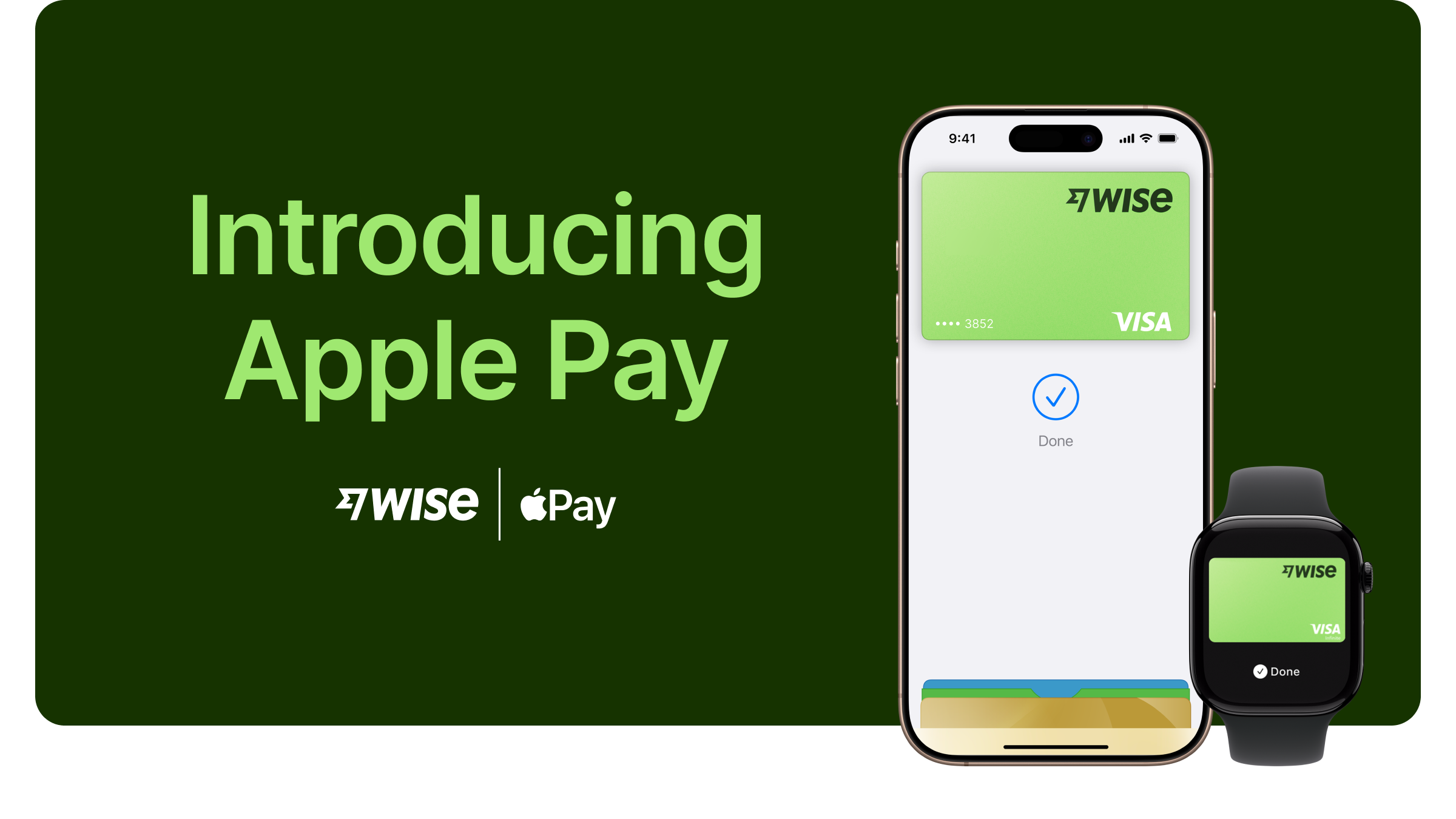
This article covers where you can use the Wise card with Apple Pay, how to set up and how to use it. For general information on Apple Pay, visit Apple Pay Support.
Can I add my Wise card to Apple Pay?
Yes, if your card was issued in Australia, Brazil, Canada, an EEA country where it’s supported, Malaysia, New Zealand, Singapore, the US or the UK, you can add your card to Apple Pay.
At the moment, Wise cards issued in Japan don’t work with Apple Pay. We’re working to change that.
How to add your card to Apple Pay
You can do it on either the Wise app or from the Apple Wallet.
Wise app
Go to the Cards tab
Select the card you'd like to add
Select Add to Apple Wallet
Apple Wallet
Open your Apple Wallet
Select the plus sign
Select the Wise card from the Wise app
Verify the card with an SMS code
After you add your card to Apple Pay, you might see a small charge on your account — this is just to check that your card works. It's usually 0.00, but if they charged anything, they’ll refund it soon.
Read here if you run into any issues
Withdrawing from ATMs with Apple Pay
You can withdraw with your Apple Pay from any ATM where there's a contactless symbol. More info here
Transaction limits
You’ll have the same limits as normal. View your Wise card limits here.
If your card was issued in the US, transactions made with Apple Pay count towards your contactless limit.